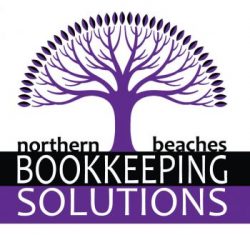How to Reconcile Bank Accounts Effectively in Xero
Bank reconciliation is a crucial step in maintaining accurate financial records for your business. By reconciling bank accounts in Xero, you can verify that your accounting records align with actual bank transactions, minimise errors, and manage cash flow effectively. Here’s a comprehensive guide to reconciling bank accounts in Xero.
What Is Bank Reconciliation in Xero?
Bank reconciliation in Xero involves matching the transactions recorded in your Xero account with those appearing on your bank statement. This process helps you identify discrepancies, detect missing transactions, and ensure the accuracy of your financial data.
Why Is Bank Reconciliation Important?
Bank reconciliation in Xero is essential for:
- Identifying errors or fraudulent transactions
- Ensuring accurate cash flow tracking
- Preparing financial statements for tax purposes
- Maintaining up-to-date financial records
How to Reconcile Bank Accounts in Xero – Step-by-Step
Step 1: Connect Your Bank Account
Before you can start reconciling transactions in Xero, you need to connect your bank account to Xero’s bank feed. Follow these steps:
- Go to Accounting > Bank Accounts.
- Click Add Bank Account.
- Select your bank and follow the prompts to link your account.
- Once connected, Xero will automatically import transactions from your bank account for reconciliation.
Step 2: Review Transactions in the Reconcile Tab
Once the bank feed is set up, Xero will display imported transactions in the Reconcile Tab. Here’s how to proceed:
- Navigate to Accounting > Bank Accounts.
- Select the account you wish to reconcile.
- Review the list of transactions on the left side of the screen (imported from the bank).
- On the right side, Xero will suggest potential matches based on existing transactions in Xero.
Step 3: Match Transactions
For each bank transaction, Xero will attempt to find a matching transaction recorded in your accounting records. To confirm a match:
- Click OK to confirm the suggested match.
- If no match is found, select Find & Match to search for the correct transaction.
- If the transaction does not exist, click Create to enter a new transaction.
Step 4: Create Transactions for Unmatched Items
If a transaction is not recorded in Xero, you can create a new transaction directly from the Reconcile Tab:
- Click Create.
- Enter the transaction details, including the date, account, description, and amount.
- Select the appropriate account to categorise the transaction.
- Click Save Transaction.
Step 5: Reconcile the Bank Account
Once all transactions are matched or created, it’s time to complete the reconciliation:
- Click Reconcile to confirm the matched transactions.
- Review the reconciliation summary to ensure the bank statement balance matches the balance in Xero.
- Download a copy of the reconciliation report for future reference.
Best Practices for Bank Reconciliation in Xero
- Reconcile Regularly: Avoid letting transactions pile up by reconciling your bank account weekly or monthly.
- Use Bank Rules: Set up bank rules in Xero to automatically categorise recurring transactions, saving time during reconciliation.
- Attach Supporting Documents: Attach digital copies of receipts and invoices to each transaction for accurate record-keeping.
- Investigate Discrepancies Immediately: If a transaction doesn’t match, investigate and resolve it promptly to maintain accurate records.
Frequently Asked Questions (FAQs)
Why is bank reconciliation important in Xero?
Bank reconciliation ensures that your financial records in Xero accurately reflect actual bank transactions. It helps detect errors, prevent fraud, and maintain accurate financial statements.
How often should I reconcile my bank accounts in Xero?
It is recommended to reconcile bank accounts at least once a month. For businesses with high transaction volumes, consider weekly reconciliations for more accurate cash flow tracking.
What should I do if a transaction doesn’t match in Xero?
If a transaction doesn’t match, you can either create a new transaction or manually match it with the appropriate entry. Ensure that the transaction details, such as date and amount, align correctly.
Can I automate bank reconciliation in Xero?
Yes, Xero offers bank rules and automated bank feeds that streamline the reconciliation process, reducing manual data entry and minimising errors.
Conclusion
Bank reconciliation in Xero is essential for maintaining accurate financial records, managing cash flow, and identifying potential discrepancies. By following these steps and implementing best practices, you can streamline the reconciliation process and keep your finances organised. Need help with Xero bank reconciliation? Contact Northern Beaches Bookkeeping Solutions for expert bookkeeping support.